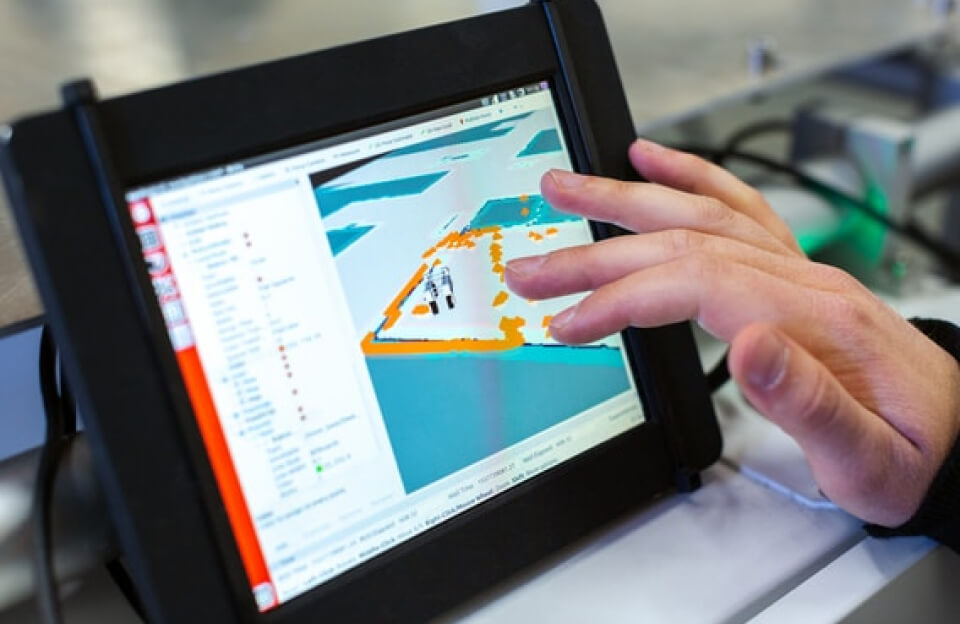running macOS and Windows 11 on the same machine can supercharge your workflow.
Whether you’re a developer toggling between Xcode and Visual Studio, or a power user wanting the best of both ecosystems, running macOS and Windows 11 on the same machine can supercharge your workflow. But how? Here’s a deep dive into parallel booting, the best virtual machines (VMs) out there — from VMware’s new free desktop tool to Hyper-V and VirtualBox, complete with links and real-world scenarios.
Level 1: The Parallel Boot — The Classic Game Switcher
What Is It?
Parallel booting (a.k.a. dual booting) involves partitioning your disk and installing two operating systems side by side. At boot time, you choose which OS to start.
macOS + Windows 11 Example:
- Intel Macs: Use Boot Camp Assistant to install Windows 11 (with TPM workaround).
- Apple Silicon (M1/M2/M3): Boot Camp is not supported — use virtualization instead.
🛠 TPM Note: Windows 11 requires TPM 2.0 and Secure Boot. Workarounds exist for Boot Camp or VMs that bypass this requirement.
Ideal Use Cases:
- Gamers wanting native Windows GPU performance on Intel Macs.
- Engineers needing full driver compatibility or direct hardware access.
- Content creators running macOS-only tools like Final Cut and Windows tools like Adobe Premiere.
Resources:
🧩 Level 2: Virtual Machines — Your Operating System Sidekick
Modern virtualization tools let you run Windows 11 inside macOS or vice versa, simultaneously. Perfect for developers, testers, and cross-platform users.
🔧 1. VMware Workstation / Fusion (Now Free!)
VMware has made both desktop hypervisors free for personal use:
- VMware Fusion for macOS
- VMware Workstation Player for Windows/Linux
Benefits:
- Native TPM emulation for Windows 11
- Easy hardware passthrough (e.g., USB, network)
- Windows 11 ARM support on Apple Silicon (via Tech Preview)
Use Cases:
- Designers testing Windows apps from macOS
- QA engineers validating UI across platforms
- Users needing full Windows 11 functionality on a Mac
🔗 VMware Fusion (macOS)
🔗 VMware Workstation Player
🧱 2. Oracle VirtualBox – The Free and Open-Source Sandbox
VirtualBox remains a solid option for Windows 11, though TPM support is more limited and unofficial.
Pros:
- Free and open source
- Multi-platform support
- Active community and plugin system
Cons:
- No official TPM 2.0 support
- Not ideal for Apple Silicon Macs
Use Cases:
- Students practicing OS concepts
- Hobbyists running legacy Windows or Linux OSes
🔗 Download VirtualBox
📚 Install Windows 11 in VirtualBox Without TPM
💼 3. Microsoft Hyper-V – The Windows 11 Pro Powerhouse
Hyper-V is included with Windows 11 Pro, Enterprise, and Education editions.
Features:
- Integrated TPM passthrough/emulation
- Virtual Switch Manager for network emulation
- Nested virtualization support
Limitations:
- Not available on macOS
- Cannot run macOS guests
Use Cases:
- Windows 11 power users creating test environments
- DevOps teams deploying CI/CD test VMs
🔗 Hyper-V Setup Guide (Windows 11)
🐧 4. UTM for macOS – Lightweight Apple Virtualization
UTM is a modern virtualization tool built for macOS and especially for Apple Silicon (M1/M2/M3).
Features:
- Windows 11 ARM support (for Apple Silicon)
- TPM emulation for Windows 11 installation
- Drag-and-drop ISO support, built-in image templates
Use Cases:
- Developers needing quick Windows 11 ARM sessions
- Apple Silicon users who can’t run Boot Camp
🔗 UTM for macOS
📚 Installing Windows 11 ARM on M1/M2 Macs
🧠 BONUS: Docker Desktop – For Developers Running Linux Tools on Any OS
Docker Desktop lets you build Linux containers directly on macOS and Windows 11. While it doesn’t run full OSes, it’s great for terminal-based dev work.
🔄 Comparison Table – macOS Host
| Method | Windows 11 Support | macOS Host Support | Apple Silicon Support | TPM Support | Free? |
|---|---|---|---|---|---|
| Boot Camp (Intel) | ✅ (with tweak) | ✅ (Intel only) | ❌ | ❌ (needs patch) | ✅ |
| VMware Fusion | ✅ | ✅ | ✅ (Tech Preview) | ✅ | ✅ (personal) |
| VirtualBox | ⚠️ (limited) | ✅ | ⚠️ (not optimized) | ❌ | ✅ |
| Hyper-V | ✅ | ❌ | ❌ | ✅ | ✅ |
| UTM | ✅ (ARM) | ✅ | ✅ | ✅ | ✅ |
| Docker Desktop | ⚠️ (CLI only) | ✅ | ✅ | N/A | ✅ |
🕹️ Ideal Use Case Scenarios – Who Wins Where?
| Scenario | Best Method |
|---|---|
| Gaming on Windows 11 from macOS | Boot Camp (Intel) or VMware Fusion |
| Full Visual Studio + Xcode combo | VMware Fusion (Intel or M1) |
| Windows 11 ARM on Apple Silicon | UTM or VMware Fusion (Tech Preview) |
| Windows Admin/Networking Labs | Hyper-V |
| Learning cybersecurity tools | VirtualBox + Kali or VMware |
| Dev containers or CLI tools | Docker Desktop |
🧭 Final Tips for Dual OS Setup
- Enable virtualization in BIOS or EFI (for Intel systems)
- Allocate minimum 8GB RAM and 40GB disk to your Windows 11 VM
- Use TPM workarounds only if Microsoft activation is not critical
- Always back up your macOS and Windows data before partitioning
🎯 In Conclusion
With a wide range of tools — from free desktop virtualizers like VMware and UTM to low-level options like Boot Camp or Hyper-V — running macOS and Windows 11 together is not only possible, but practical. Choose the right method for your hardware and goals, and you’ll unlock the full potential of your machine.